iCUE Corsair is a powerful software suite that allows users to customize and control their Corsair products, including keyboards, mice, headsets, and cooling solutions. With iCUE, users can control their devices’ lighting effects, macros, and performance settings all in one centralized location. The software is compatible with Windows and macOS and is available as a free download from the Corsair website.
iCUE has become an essential tool for PC enthusiasts, gamers, and professionals who want to get the most out of their Corsair products. It provides users with extensive customization options, allowing them to tailor their devices to their specific needs and preferences.
Corsair is a leading manufacturer of high-performance PC components and peripherals, including memory modules, power supplies, and gaming peripherals. The company was founded in 1994 and has since established itself as a trusted and reliable brand in the PC industry.
iCUE was first introduced by Corsair in 2018 as a replacement for the Corsair LINK software. Since then, iCUE has been continuously updated and improved to provide users with an even better experience. Today, it is one of the most advanced and feature-rich software suites for controlling PC components and peripherals.
The purpose of this article is to provide users with a comprehensive guide to iCUE and its various features. We will cover everything from setting up the software to customizing individual devices, including the Corsair iCUE H150i Elite Capellix and H100i Elite Capellix cooling solutions. By the end of this article, readers should have a better understanding of how to use iCUE to get the most out of their Corsair products.
What is iCUE Corsair?
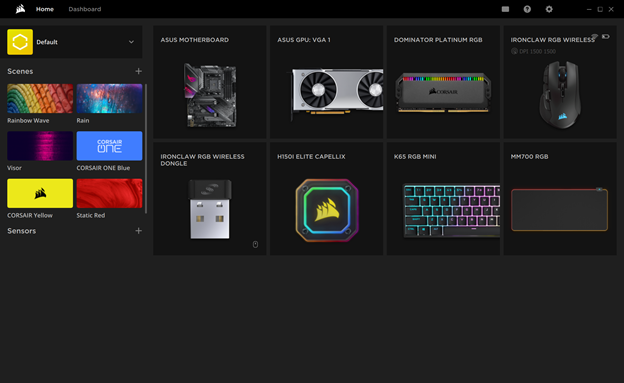
A. Explanation of what iCUE is and what it does
Corsair iCUE is a software suite that allows you to control, customize, and monitor Corsair peripherals such as keyboards, mice, headsets, and other devices. iCUE is an acronym for “Corsair Utility Engine,” and it is designed to help you manage your Corsair devices effortlessly. iCUE provides you with a unified interface to control and customize the lighting, macros, fan speeds, and other settings of your Corsair devices.
B. Features of iCUE
Corsair iCUE offers a wide range of features, including:
- Lighting control: You can customize the lighting effects of your Corsair devices using iCUE’s intuitive interface. iCUE supports a variety of lighting effects, including static, dynamic, and reactive effects.
- Fan control: iCUE enables you to control the fan speeds of your Corsair devices, ensuring that your system stays cool and quiet.
- Macro programming: You can program complex macros using iCUE to automate repetitive tasks and simplify your workflow.
- System monitoring: iCUE allows you to monitor your system’s performance, including CPU and GPU temperatures, fan speeds, and more.
- Game integration: iCUE integrates with popular games such as Fortnite, allowing you to customize your Corsair devices to match in-game events.
C. Compatibility with different devices
Corsair iCUE is compatible with a wide range of Corsair devices, including:
- Corsair keyboards: K55 RGB, K65 RGB, K70 RGB, K95 RGB, and more.
- Corsair mice: Harpoon RGB, Ironclaw RGB, M65 RGB, Dark Core RGB/SE, and more.
- Corsair headsets: VOID RGB Elite, HS60 Haptic, HS70 Wireless, and more.
- Corsair fans: SP RGB Pro, LL RGB, ML RGB, and more.
- Corsair liquid coolers: H100i Elite Capellix, H115i Elite Capellix, H150i Elite Capellix, and more.
- Corsair power supplies: RMi Series, RMx Series, HXi Series, and more.
- Corsair memory: Dominator Platinum RGB, Vengeance RGB Pro, and more.
Overall, iCUE is a comprehensive software suite that provides you with a unified interface to control and customize your Corsair devices effortlessly.
Why Use iCUE?
Now that we know what iCUE is and what it can do, let’s take a look at why you should use iCUE. Here are some of the benefits of using iCUE:
A. Benefits of using iCUE
- Simplifies device management: iCUE provides a centralized interface for managing all your Corsair devices, eliminating the need for multiple software programs.
- Customization options: With iCUE, you have complete control over the lighting, fan speeds, macros, and other settings of your Corsair devices, allowing you to personalize your system to your liking.
- Enhanced gaming experience: iCUE can enhance your gaming experience by allowing you to customize your devices to match in-game events and provide visual cues for various actions.
- System monitoring: iCUE enables you to monitor your system’s performance in real-time, helping you identify any issues before they become major problems.
B. What iCUE can do for your system
- Improve system performance: With iCUE, you can monitor and control your system’s fan speeds and temperatures, ensuring that your system stays cool and runs optimally.
- Personalize your system: iCUE allows you to customize the lighting, macros, and other settings of your Corsair devices to match your preferred aesthetic and workflow.
- Streamline device management: iCUE provides a single interface for managing all your Corsair devices, simplifying your workflow and saving you time.
C. How iCUE can enhance your gaming experience
- Immersive lighting effects: iCUE’s lighting effects can add an immersive and dynamic element to your gaming setup, enhancing the overall experience.
- In-game integration: iCUE integrates with popular games, allowing you to customize your devices to match in-game events and provide visual cues for various actions.
- Streamlined device management: With iCUE, you can set up macros and customize your device settings to streamline your gameplay and enhance your overall performance.
Overall, iCUE provides numerous benefits that can enhance your system’s performance, personalize your devices to your liking, and provide a more immersive and streamlined gaming experience.
Setting up iCUE
A. How to download and install iCUE
To download and install iCUE, follow these simple steps:
- Visit the Corsair website and navigate to the iCUE download page.
- Click on the “Download iCUE” button and save the file to your computer.
- Double-click the downloaded file to launch the iCUE installer.
- Follow the on-screen instructions to complete the installation process.
B. How to connect your devices to iCUE
Once you have installed iCUE, you need to connect your Corsair devices to the software. Follow these steps to do so:
- Connect your Corsair device to your computer using the USB cable that came with it.
- Launch iCUE.
- The software will automatically detect your device and prompt you to install the necessary drivers and firmware updates.
- Follow the on-screen instructions to install the drivers and firmware updates.
- Once the updates are complete, your device will be connected to iCUE and ready for customization.
C. Troubleshooting common issues
If you experience any issues with iCUE, such as your devices not being detected, here are some troubleshooting steps you can take:
- Make sure that your devices are properly connected to your computer.
- Restart iCUE and your computer.
- Check for any available firmware updates for your devices.
- Uninstall and reinstall iCUE.
- Contact Corsair customer support for further assistance.
By following these steps, you should be able to set up iCUE and start customizing your Corsair devices with ease.
Using iCUE
Once you have iCUE installed and your devices connected, you can start customizing and controlling them using the software. Here’s an overview of the iCUE interface and some of its features:
A. Overview of the iCUE interface The iCUE interface is intuitive and easy to use, with a variety of options for customizing your Corsair devices. The main interface includes tabs for each device type (e.g., keyboards, mice, headsets, etc.), and you can navigate between them using the sidebar on the left.
B. How to customize and control RGB lighting RGB lighting is one of the most popular features of Corsair devices, and iCUE allows you to customize your lighting effects easily. You can select from a range of pre-built lighting effects or create your own using the advanced lighting editor. iCUE also offers synchronization with other Corsair products, such as fans and coolers, to create a cohesive lighting theme for your system.
C. Fan control using iCUE Fan control is another essential feature of iCUE. Using the software, you can monitor your system’s temperature and control your fans’ speeds to optimize your system’s performance and noise level. iCUE offers different fan profiles to choose from, such as quiet, balanced, and extreme, or you can create your own custom profile.
D. Advanced settings for power users For power users, iCUE offers advanced settings for customizing your devices’ performance and behavior. These settings include key remapping, macro programming, and even CPU and GPU temperature monitoring. iCUE also provides integration with third-party software, such as OBS and Discord, to enhance your streaming and communication experiences.
Some of the Corsair products that can be customized using iCUE include:
- Corsair K100 RGB Mechanical Gaming Keyboard
- Corsair Dark Core RGB/SE Wired/Wireless Gaming Mouse
- Corsair Virtuoso RGB Wireless High-Fidelity Gaming Headset
- Corsair iCUE H150i Elite Capellix Liquid CPU Cooler
- Corsair Vengeance RGB Pro SL DDR4 Memory
- Corsair RMi Series Power Supplies
Overall, iCUE is an excellent tool for customizing and controlling your Corsair devices, providing an intuitive interface and a variety of features for enhancing your gaming and computing experiences.
iCUE Alternatives
If you’re not satisfied with iCUE, there are several other software options for managing your Corsair devices. Here are some of the most popular alternatives to iCUE:
- Logitech G HUB: Logitech’s software suite, G HUB, allows you to control and customize Logitech peripherals, including keyboards, mice, and headsets. G HUB has a user-friendly interface and offers a range of customization options.
- Razer Synapse: Razer’s Synapse software is designed to work with Razer peripherals, including keyboards, mice, and headsets. Synapse offers lighting customization, macro programming, and system performance monitoring.
- SteelSeries Engine: SteelSeries’ software, Engine, allows you to control and customize SteelSeries peripherals, including keyboards, mice, and headsets. Engine offers lighting customization, macro programming, and game-specific profiles.
- ASUS Armoury Crate: Armoury Crate is ASUS’ software suite for managing ASUS peripherals, including keyboards, mice, and headsets. Armoury Crate offers lighting customization, macro programming, and game-specific profiles.
Comparison of iCUE to other programs:
When comparing iCUE to other software options for managing Corsair devices, it’s important to consider factors such as ease of use, customization options, and compatibility with different devices. Here’s a brief comparison of iCUE to some of its alternatives:
- Logitech G HUB: G HUB is user-friendly and offers a range of customization options. However, it only works with Logitech peripherals.
- Razer Synapse: Synapse is feature-rich and offers lighting customization, macro programming, and system performance monitoring. However, it only works with Razer peripherals.
- SteelSeries Engine: Engine is similar to iCUE in terms of customization options and compatibility with different devices. However, it only works with SteelSeries peripherals.
- ASUS Armoury Crate: Armoury Crate offers similar features to iCUE and is compatible with ASUS peripherals. However, it may not be as user-friendly as iCUE.
Ultimately, the best software option for managing your Corsair devices will depend on your specific needs and preferences. It’s worth trying out a few different options to see which one works best for you.
Frequently Asked Questions
A. Common Questions About iCUE
- Is iCUE compatible with non-Corsair devices?
- iCUE is primarily designed to work with Corsair devices, and compatibility with non-Corsair devices is limited.
- Can I use iCUE on macOS or Linux?
- iCUE is only available for Windows operating systems. However, some Corsair devices can be used with macOS or Linux through native system support or third-party software.
- Can I control the RGB lighting on my Corsair device without iCUE?
- While some Corsair devices offer basic lighting controls without iCUE, you’ll need iCUE to access the full range of lighting customization options.
- How do I update iCUE?
- You can update iCUE by opening the software and checking for updates in the Settings menu. You can also download the latest version from the Corsair website.
B. Troubleshooting Tips
- My Corsair device isn’t showing up in iCUE. What should I do?
- Make sure your device is properly connected to your computer and that its firmware is up to date. You can also try restarting iCUE or your computer.
- My Corsair device’s RGB lighting isn’t working. What should I do?
- Make sure your device is properly connected to your computer and that you have the latest version of iCUE installed. You can also try resetting the device’s firmware or contacting Corsair support for further assistance.
- iCUE is causing performance issues on my system. What should I do?
- Make sure you have the latest version of iCUE installed, and try disabling any unnecessary features like system monitoring or game integration. You can also try optimizing your system’s performance by closing other applications and freeing up system resources.
Conclusion
A. Summary of key points
In this article, we have explored Corsair’s iCUE software suite and its various features. We have learned that iCUE allows users to control and customize their Corsair peripherals, including keyboards, mice, headsets, fans, and more. With iCUE, users can adjust lighting effects, fan speeds, program macros, monitor system performance, and integrate with popular games like Fortnite.
We also discussed the process of setting up iCUE, connecting devices, and troubleshooting common issues. In addition, we explored alternative software options for managing Corsair devices and compared them to iCUE.
B. Final thoughts on iCUE and its benefits.
Overall, iCUE is a powerful software suite that provides users with a unified interface to control and customize their Corsair devices. With its extensive range of features, iCUE can enhance your system’s performance, improve your gaming experience, and add a touch of personalization to your setup.
Furthermore, iCUE’s compatibility with a wide range of Corsair devices ensures that you can manage all your peripherals from one place. Whether you’re a casual gamer or a power user, iCUE is an excellent software solution that can meet your needs.
In conclusion, we highly recommend Corsair’s iCUE software suite to anyone looking for an efficient and user-friendly way to manage their Corsair devices.



